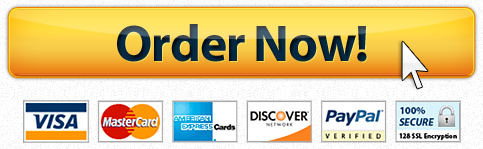LAPC Excel spreadsheet
Description
Titles
type ” Payroll Worksheet for Audio Manufacturing As of” in A1
- type “12/30/2021” in A2; Do not change 12/30/2021. Type “as is”.
(5)-(8) appropriate Excel built-in functions must be used. DO NOT use Subtotal function
countA() – counts any kind of entries ( text, numbers, blank spaces, etc.)
- count()- counts the number of numeric entries (including dates)
- All $ amounts are to be formatted as Accounting. Do not use Currency formatting.
- (1)-(3) – Type formulas in D7, E7, and F7. Check them, revisit and adjust them so they can be copied, and then copy to the rest of the rows. You can select D7:F7 and copy all of them at once. Do not type formulas individually in D8:F13. It will result in a grade of 0.
(1) – Do not format with zero decimal places. For example 2.956 – will appear as 3. The person who worked less than 3 years is not entitled to 401K contributions. You need to “remove/truncate” the decimal portion. To do so, use the following formula. Do not use any other built-in Excel functions, most of them do not work in this situation. In D7 ( Years Worked) type = INT((C7-A1)/365) or TRUNC((C7-A1)/365), where
(C7-A1) – produces a number of days one worked
- (C7-A1) /365 – produces a number of years one worked as a decimal number. For example 2.956
INT() – returns the nearest smallest whole number
- INT(-3.876) will return -4
INT(3.876) returns 3
- TRUNC() – truncates the decimal portion of the number and returns the whole number only
(2) and (3) – need to use IF () function
- keep in mind X>0 and X>=1 are not the same. There is an infinite number of decimal numbers between 0 and 1. For example, if X=0.99 makes X>=1 False and X>0 True. In this assignment, years worked are always integers (whole numbers), and X>0 and X>=1 would produce the same results (there are no whole numbers between 0 and one). What if the employer decides to change conditions? Based on the above, it is better to implement a condition of “at least 10 years” as X>= 10 rather than X>9.
- be sure to use assumptions in the formulas
Submit the spreadsheet with one tab only after you change the assumptions. The formulas are the most important. If they work- the spreadsheet works; do not create a new tab for new assumption values
After changing the assumption values, highlight all changes, not just the bonus and 401K contribution amounts.
- Have you used B24 and B25 in other formulas? If yes, by changing values in B24 and B25, the results of formulas where B24 and B25 are used might have changed as well. These need to be highlighted as well.
- Keep in mind conditional formatting takes precedence over any other formatting. It means that if you try to use Fill Color where is conditional formatting is applied, it might look like the Fill Color does not work.
Unformatted Attachment Preview

Have a similar assignment? "Place an order for your assignment and have exceptional work written by our team of experts, guaranteeing you A results."